286 lines
16 KiB
Markdown
286 lines
16 KiB
Markdown
# esp32_ethernet_milight_hub
|
|
|
|
Fork of ESP8266 Milight Hub Project (see below) modified for Olimex ESP32-POE IoT WiFi/BLE/Ethernet Dev Board
|
|
|
|
[Original Project from sidoh](https://github.com/sidoh/esp8266_milight_hub)
|
|
|
|
Modified readme for details on connect my fork, some details must be updated:
|
|
|
|
|
|
This is a replacement for a Milight/LimitlessLED remote/gateway hosted on an ESP8266. Leverages [Henryk Plötz's awesome reverse-engineering work](https://hackaday.io/project/5888-reverse-engineering-the-milight-on-air-protocol).
|
|
|
|
[Milight bulbs](https://www.amazon.com/Mi-light-Dimmable-RGBWW-Spotlight-Smart/dp/B01LPRQ4BK/r) are cheap smart bulbs that are controllable with an undocumented 2.4 GHz protocol. In order to control them, you either need a [remote](https://www.amazon.com/Mi-light-Dimmable-RGBWW-Spotlight-Smart/dp/B01LCSALV6/r?th=1) ($13), which allows you to control them directly, or a [WiFi gateway](http://futlight.com/productlist.aspx?typeid=125) ($30), which allows you to control them with a mobile app or a [UDP protocol](https://github.com/Fantasmos/LimitlessLED-DevAPI).
|
|
|
|
This project is a replacement for the wifi gateway.
|
|
|
|
[This guide](http://blog.christophermullins.com/2017/02/11/milight-wifi-gateway-emulator-on-an-esp8266/) on my blog details setting one of these up.
|
|
|
|
## Why this is useful
|
|
|
|
1. Both the remote and the WiFi gateway are limited to four groups. This means if you want to control more than four groups of bulbs, you need another remote or another gateway. This project allows you to control 262,144 groups (4*2^16, the limit imposed by the protocol).
|
|
2. This project exposes a nice REST API to control your bulbs.
|
|
3. You can secure the ESP8266 with a username/password, which is more than you can say for the Milight gateway! (The 2.4 GHz protocol is still totally insecure, so this doesn't accomplish much :).
|
|
4. Official hubs connect to remote servers to enable WAN access, and this behavior is not disableable.
|
|
5. This project is capable of passively listening for Milight packets sent from other devices (like remotes). It can publish data from intercepted packets to MQTT. This could, for example, allow the use of Milight remotes while keeping your home automation platform's state in sync. See the MQTT section for more detail.
|
|
|
|
## Supported remotes
|
|
|
|
The following remotes can be emulated:
|
|
|
|
Support has been added for the following [bulb types](http://futlight.com/productlist.aspx?typeid=101):
|
|
|
|
Model #|Name|Compatible Bulbs
|
|
-------|-----------|----------------
|
|
|FUT096|RGB/W|<ol><li>FUT014</li><li>FUT016</li><li>FUT103</li>|
|
|
|FUT005<br/>FUT006<br/>FUT007</li></ol>|CCT|<ol><li>FUT011</li><li>FUT017</li><li>FUT019</li></ol>|
|
|
|FUT098|RGB|Most RGB LED Strip Controlers|
|
|
|FUT020|RGB|Some other RGB LED strip controllers|
|
|
|FUT092|RGB/CCT|<ol><li>FUT012</li><li>FUT013</li><li>FUT014</li><li>FUT015</li><li>FUT103</li><li>FUT104</li><li>FUT105</li><li>Many RGB/CCT LED Strip Controllers</li></ol>|
|
|
|FUT091|CCT v2|Most newer dual white bulbs and controllers|
|
|
|FUT089|8-zone RGB/CCT|Most newer rgb + dual white bulbs and controllers|
|
|
|
|
Other remotes or bulbs, but have not been tested.
|
|
|
|
## What you'll need
|
|
|
|
1. An ESP8266. I used a NodeMCU.
|
|
2. A NRF24L01+ module (~$3 on ebay). Alternatively, you can use a LT8900.
|
|
3. Some way to connect the two (7 female/female dupont cables is probably easiest).
|
|
|
|
## Installing
|
|
|
|
#### Connect the NRF24L01+ / LT8900
|
|
|
|
This project is compatible with both NRF24L01 and LT8900 radios. LT8900 is the same model used in the official MiLight devices. NRF24s are a very common 2.4 GHz radio device, but require software emulation of the LT8900's packet structure. As such, the LT8900 is more performant.
|
|
|
|
Both modules are SPI devices and should be connected to the standard SPI pins on the ESP8266.
|
|
|
|
##### NRF24L01+
|
|
|
|
|
|
[This guide](https://www.mysensors.org/build/connect_radio#nrf24l01+-&-esp8266) details how to connect an NRF24 to an ESP32. These can be configured later in the Web GUI under Settings -> Setup.
|
|
|
|
<img src="https://git.bit-cloud.de/carsten.schmiemann/esp32_ethernet_milight_hub/raw/branch/master/pictures/nrf24.png" align="left" width="32%" />
|
|
<img src="https://git.bit-cloud.de/carsten.schmiemann/esp32_ethernet_milight_hub/raw/branch/master/pictures/nodemcu.png" align="left" width="22%" />
|
|
|
|
NodeMCU | Radio | Color
|
|
-- | -- | --
|
|
GND | GND | Black
|
|
3V3 | VCC | Red
|
|
D2 (GPIO4) | CE | Orange
|
|
D8 (GPIO15) | CSN/CS | Yellow
|
|
D5 (GPIO14) | SCK | Green
|
|
D7 (GPIO13) | MOSI | Blue
|
|
D6 (GPIO12) | MISO | Violet
|
|
|
|
_Image source: [MySensors.org](https://mysensors.org)_
|
|
|
|
|
|
##### LT8900
|
|
|
|
Connect SPI pins (CE, SCK, MOSI, MISO) to appropriate SPI pins on the ESP32-PoE.
|
|
|
|
#### Setting up the ESP
|
|
|
|
The goal here is to flash your ESP with the firmware. It's really easy to do this with [PlatformIO](http://platformio.org/):
|
|
|
|
```
|
|
export ESP_BOARD=esp32-poe
|
|
platformio run -e $ESP_BOARD --target upload
|
|
```
|
|
|
|
Of course make sure to substitute `esp32-poe` with the board that you're using.
|
|
|
|
You can find pre-compiled firmware images on the [releases](https://git.bit-cloud.de/carsten.schmiemann/esp32_ethernet_milight_hub/releases).
|
|
|
|
#### Configure WiFi & Ethernet
|
|
|
|
This project uses [WiFiManager](https://github.com/tzapu/WiFiManager) to avoid the need to hardcode AP credentials in the firmware.
|
|
|
|
When the ESP powers on, you should be able to see a network named "ESPXXXXX", with XXXXX being an identifier for your ESP. Connect to this AP and a window should pop up prompting you to enter WiFi credentials.
|
|
|
|
The network password is "**milightHub**".
|
|
|
|
You must first set up wifi, because many network libraries are hardcoded to user WiFi. Afterwards you login and disable Wifi under settings, so only ethernet is used.
|
|
|
|
#### Get IP Address
|
|
|
|
Both mDNS and SSDP are supported.
|
|
|
|
* OS X - you should be able to navigate to http://milight-hub.local.
|
|
* Windows - you should see a device called "ESP8266 MiLight Gateway" show up in your network explorer.
|
|
* Linux users can install [avahi](http://www.avahi.org/) (`sudo apt-get install avahi-daemon` on Ubuntu), and should then be able to navigate to http://milight-hub.local.
|
|
|
|
#### Use it!
|
|
|
|
The HTTP endpoints (shown below) will be fully functional at this point. You should also be able to navigate to `http://<ip_of_esp>`, or `http://esp32-milight-hub.local` if your client supports mDNS. The UI should look like this:
|
|
|
|
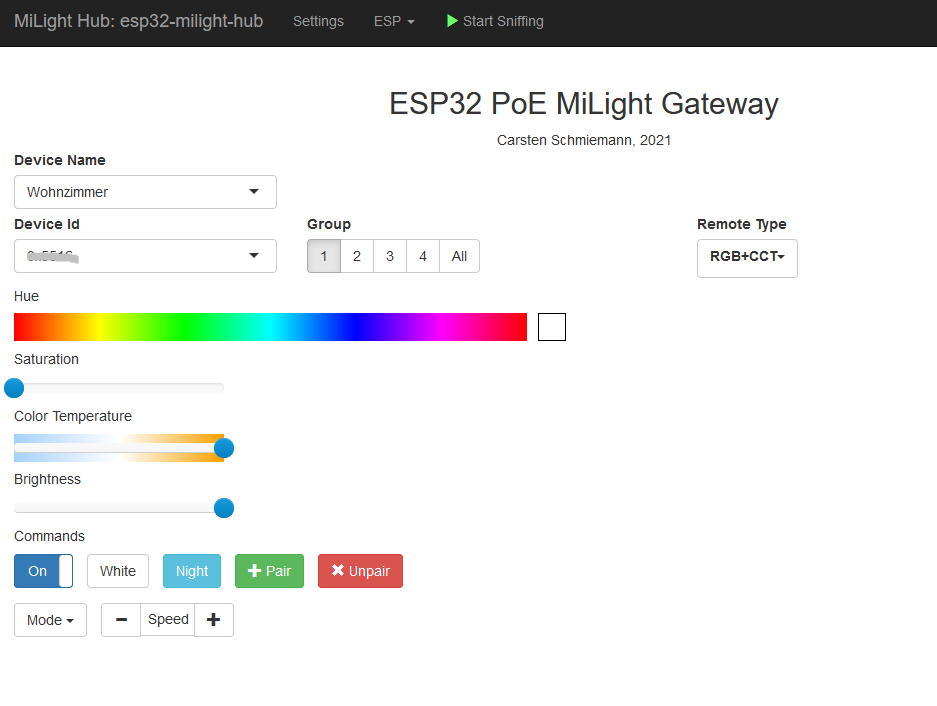
|
|
|
|
|
|
If it does not work as expected see [Troubleshooting](https://github.com/sidoh/esp8266_milight_hub/wiki/Troubleshooting).
|
|
|
|
#### Pair Bulbs
|
|
|
|
If you need to pair some bulbs, how to do this is [described in the wiki](https://github.com/sidoh/esp8266_milight_hub/wiki/Pairing-new-bulbs).
|
|
|
|
## Device Aliases
|
|
|
|
You can configure aliases or labels for a given _(Device Type, Device ID, Group ID)_ tuple. For example, you might want to call the RGB+CCT remote with the ID `0x1111` and the Group ID `1` to be called `living_room`. Aliases are useful in a couple of different ways:
|
|
|
|
* **In the UI**: the aliases dropdown shows all previously set aliases. When one is selected, the corresponding Device ID, Device Type, and Group ID are selected. This allows you to not need to memorize the ID parameters for each lighting device if you're controlling them through the UI.
|
|
* **In the REST API**: standard CRUD verbs (`GET`, `PUT`, and `DELETE`) allow you to interact with aliases via the `/gateways/:device_alias` route.
|
|
* **MQTT**: you can configure topics to listen for commands and publish updates/state using aliases rather than IDs.
|
|
|
|
## REST API
|
|
|
|
The REST API is specified using the [OpenAPI v3](https://swagger.io/docs/specification/about/) specification.
|
|
|
|
[openapi.yaml](docs/openapi.yaml) contains the raw spec.
|
|
|
|
[You can view generated documentation for the master branch here.](https://sidoh.github.io/esp8266_milight_hub/branches/latest)
|
|
|
|
[Docs for other branches can be found here](https://sidoh.github.io/esp8266_milight_hub)
|
|
|
|
## MQTT
|
|
|
|
To configure your ESP to integrate with MQTT, fill out the following settings:
|
|
|
|
1. `mqtt_server`- IP or hostname should work. Specify a port with standard syntax (e.g., "mymqttbroker.com:1884").
|
|
1. `mqtt_topic_pattern` - you can control arbitrary configurations of device ID, device type, and group ID with this. A good default choice is something like `milight/:device_id/:device_type/:group_id`. More detail is provided below.
|
|
1. (optionally) `mqtt_username`
|
|
1. (optionally) `mqtt_password`
|
|
|
|
#### More detail on `mqtt_topic_pattern`
|
|
|
|
`mqtt_topic_pattern` leverages single-level wildcards (documented [here](https://mosquitto.org/man/mqtt-7.html)). For example, specifying `milight/:device_id/:device_type/:group_id` will cause the ESP to subscribe to the topic `milight/+/+/+`. It will then interpret the second, third, and fourth tokens in topics it receives messages on as `:device_id`, `:device_type`, and `:group_id`, respectively. The following tokens are available:
|
|
|
|
1. `:device_id` - Device ID. Can be hexadecimal (e.g. `0x1234`) or decimal (e.g. `4660`).
|
|
1. `:device_type` - Remote type. `rgbw`, `fut089`, etc.
|
|
1. `:group_id` - Group. 0-4 for most remotes. The "All" group is group 0.
|
|
1. `:device_alias` - Alias for the given device. Note that if an alias is not configured, a default token `__unnamed_group` will be substituted instead.
|
|
|
|
Messages should be JSON objects using exactly the same schema that the [REST gateway](https://sidoh.github.io/esp8266_milight_hub/branches/latest/#tag/Device-Control/paths/~1gateways~1{device-id}~1{remote-type}~1{group-id}/put) uses for the `/gateways/:device_id/:device_type/:group_id` endpoint.
|
|
|
|
#### Example:
|
|
|
|
If `mqtt_topic_pattern` is set to `milight/:device_id/:device_type/:group_id`, you could send the following message to it (the below example uses a ruby MQTT client):
|
|
|
|
```ruby
|
|
irb(main):001:0> require 'mqtt'
|
|
irb(main):002:0> client = MQTT::Client.new('10.133.8.11',1883)
|
|
irb(main):003:0> client.connect
|
|
irb(main):004:0> client.publish('milight/0x118D/rgb_cct/1', '{"status":"ON","color":{"r":255,"g":200,"b":255},"brightness":100}')
|
|
```
|
|
|
|
This will instruct the ESP to send messages to RGB+CCT bulbs with device ID `0x118D` in group 1 to turn on, set color to RGB(255,200,255), and brightness to 100.
|
|
|
|
#### Updates
|
|
|
|
ESPMH is capable of providing two types of updates:
|
|
|
|
1. Delta: as packets are received, they are translated into the corresponding command (e.g., "set brightness to 50"). The translated command is sent as an update.
|
|
2. State: When an update is received, the corresponding command is applied to known group state, and the whole state for the group is transmitted.
|
|
|
|
##### Delta updates
|
|
|
|
To publish data from intercepted packets to an MQTT topic, configure MQTT server settings, and set the `mqtt_update_topic_pattern` to something of your choice. As with `mqtt_topic_pattern`, the tokens `:device_id`, `:device_type`, and `:group_id` will be substituted with the values from the relevant packet. `:device_id` will always be substituted with the hexadecimal value of the ID. You can also use `:hex_device_id`, or `:dec_device_id` if you prefer decimal.
|
|
|
|
The published message is a JSON blob containing the state that was changed.
|
|
|
|
As an example, if `mqtt_update_topic_pattern` is set to `milight/updates/:hex_device_id/:device_type/:group_id`, and the group 1 on button of a Milight remote is pressed, the following update will be dispatched:
|
|
|
|
```ruby
|
|
irb(main):005:0> client.subscribe('milight/updates/+/+/+')
|
|
=> 27
|
|
irb(main):006:0> puts client.get.inspect
|
|
["lights/updates/0x1C8E/rgb_cct/1", "{\"status\":\"on\"}"]
|
|
```
|
|
|
|
##### Full state updates
|
|
|
|
For this mode, `mqtt_state_topic_pattern` should be set to something like `milight/states/:hex_device_id/:device_type/:group_id`. As an example:
|
|
|
|
```ruby
|
|
irb(main):005:0> client.subscribe('milight/states/+/+/+')
|
|
=> 27
|
|
irb(main):006:0> puts client.get.inspect
|
|
["lights/states/0x1C8E/rgb_cct/1", "{\"state\":\"ON\",\"brightness\":255,\"color_temp\":370,\"bulb_mode\":\"white\"}"]
|
|
irb(main):007:0> puts client.get.inspect
|
|
["lights/states/0x1C8E/rgb_cct/1", "{\"state\":\"ON\",\"brightness\":100,\"color_temp\":370,\"bulb_mode\":\"white\"}"]
|
|
```
|
|
|
|
**Make sure that `mqtt_topic_pattern`, `mqtt_state_topic_pattern`, and `matt_update_topic_pattern` are all different!** If they are they same you can put your ESP in a loop where its own updates trigger an infinite command loop.
|
|
|
|
##### Customize fields
|
|
|
|
You can select which fields should be included in state updates by configuring the `group_state_fields` parameter. Available fields should be mostly self explanatory, but are all documented in the REST API spec under `GroupStateField`.
|
|
|
|
#### Client Status
|
|
|
|
To receive updates when the MQTT client connects or disconnects from the broker, confugre the `mqtt_client_status_topic` parameter. A message of the following form will be published:
|
|
|
|
```json
|
|
{"status":"disconnected_unclean","firmware":"milight-hub","version":"1.9.0-rc3","ip_address":"192.168.1.111","reset_reason":"External System"}
|
|
```
|
|
|
|
If you wish to have the simple messages `connected` and `disconnected` instead of the above environmental data, configure `simple_mqtt_client_status` to `true` (or set Client Status Message Mode to "Simple" in the Web UI).
|
|
|
|
## UDP Gateways
|
|
|
|
You can add an arbitrary number of UDP gateways through the REST API or through the web UI. Each gateway server listens on a port and responds to the standard set of commands supported by the Milight protocol. This should allow you to use one of these with standard Milight integrations (SmartThings, Home Assistant, OpenHAB, etc.).
|
|
|
|
You can select between versions 5 and 6 of the UDP protocol (documented [here](https://github.com/BKrajancic/LimitlessLED-DevAPI/)). Version 6 has support for the newer RGB+CCT bulbs and also includes response packets, which can theoretically improve reliability. Version 5 has much smaller packets and is probably lower latency.
|
|
|
|
## Transitions
|
|
|
|
Transitions between two given states are supported. Depending on how transition commands are being issued, the duration and smoothness of the transition are both configurable. There are a few ways to use transitions:
|
|
|
|
#### RESTful `/transitions` routes
|
|
|
|
These routes are fully documented in the [REST API documentation](https://sidoh.github.io/esp8266_milight_hub/branches/latest/#tag/Transitions).
|
|
|
|
#### `transition` field when issuing commands
|
|
|
|
When you issue a command to a bulb either via REST or MQTT, you can include a `transition` field. The value of this field specifies the duration of the transition, in seconds (non-integer values are supported).
|
|
|
|
For example, the command:
|
|
|
|
```json
|
|
{"brightness":255,"transition":60}
|
|
```
|
|
|
|
will transition from whatever the current brightness is to `brightness=255` over 60 seconds.
|
|
|
|
#### Notes on transitions
|
|
|
|
* espMH's transitions should work seamlessly with [HomeAssistant's transition functionality](https://www.home-assistant.io/components/light/).
|
|
* You can issue commands specifying transitions between many fields at once. For example:
|
|
```json
|
|
{"brightness":255,"kelvin":0,"transition":10.5}
|
|
```
|
|
will transition from current values for brightness and kelvin to the specified values -- 255 and 0 respectively -- over 10.5 seconds.
|
|
* Color transitions are supported. Under the hood, this is treated as a transition between current values for r, g, and b to the r, g, b values for the specified color. Because milight uses hue-sat colors, this might not behave exactly as you'd expect for all colors.
|
|
* You can transition to a given `status` or `state`. For example,
|
|
```json
|
|
{"status":"ON","transition":10}
|
|
```
|
|
will turn the bulb on, immediately set the brightness to 0, and then transition to brightness=255 over 10 seconds. If you specify a brightness value, the transition will stop there instead of 255.
|
|
|
|
## Development
|
|
|
|
This project is developed and built using [PlatformIO](https://platformio.org/).
|
|
|
|
## Acknowledgements
|
|
|
|
* @WoodsterDK added support for LT8900 radios.
|
|
* @cmidgley contributed many substantial features to the 1.7 release.
|
|
|
|
[info-license]: https://github.com/sidoh/esp8266_milight_hub/blob/master/LICENSE
|
|
[shield-license]: https://img.shields.io/badge/license-MIT-blue.svg
|
|
|
|
## Donating
|
|
|
|
* [Carsten Schmiemann] (https://www.paypal.com/donate?hosted_button_id=MYRF6P72JW6VC&source=url)
|
|
|
|
and of course original author of the project and depedencies. |